Standard 1 for Digital Citizenship states that "Students recognize the rights, responsibilities, and opportunities of living, learning, and working in an interconnected digital world."
I think that in order for students to recognize this that staff also need to recognize the impact of a Digital Footprint.
One resource that I stumbled upon a few years ago was "What Happens in Vegas Stays on Youtube" by Erik Qualman and the more student version of "What Happens on Campus Stays on Youtube." Think of these books as a What if... Chicken Soup for the Digital Soul, where the author shares real life stories of how digital footprints have impacted both adults and students and gives ways to create a positive footprint. Let's face it, we can't not have a digital footprint, unless you are totally disconnected, so we, staff and students, need to focus on making sure what others can see of us online is what we want them to see.
Ways you can check what's out there about you:
1) Google your name. Try other search engines, what information is out there about you? Set up Google Alerts so that any time your name is posted you get an email. *Side note-you may have to do this with your personal Google account.
2)Check your Digital Reputation Score. We check our credit scores, why not check our Online reputation score? You can do so here: MyLife Privacy Checker will check who's accessing your information, what information is out there and gives you a score at the end along with ways that you can improve it.
Bottom Line, everything you do on a computer or phone is saved somewhere. So, how do we teach this to students? We give them a safe place to explore and connect with others. When students first get an email at school, they can't email each other, they can only email teachers. This way they get a handle on that before we open the world to them. There are other tools that we can use in our classroom that work similarly to the social media that students use.
I think that in order for students to recognize this that staff also need to recognize the impact of a Digital Footprint.
One resource that I stumbled upon a few years ago was "What Happens in Vegas Stays on Youtube" by Erik Qualman and the more student version of "What Happens on Campus Stays on Youtube." Think of these books as a What if... Chicken Soup for the Digital Soul, where the author shares real life stories of how digital footprints have impacted both adults and students and gives ways to create a positive footprint. Let's face it, we can't not have a digital footprint, unless you are totally disconnected, so we, staff and students, need to focus on making sure what others can see of us online is what we want them to see.
Ways you can check what's out there about you:
1) Google your name. Try other search engines, what information is out there about you? Set up Google Alerts so that any time your name is posted you get an email. *Side note-you may have to do this with your personal Google account.
2)Check your Digital Reputation Score. We check our credit scores, why not check our Online reputation score? You can do so here: MyLife Privacy Checker will check who's accessing your information, what information is out there and gives you a score at the end along with ways that you can improve it.
Bottom Line, everything you do on a computer or phone is saved somewhere. So, how do we teach this to students? We give them a safe place to explore and connect with others. When students first get an email at school, they can't email each other, they can only email teachers. This way they get a handle on that before we open the world to them. There are other tools that we can use in our classroom that work similarly to the social media that students use.
Google Classroom
This tool allows only students in your class to comment and reply to both you privately and with the whole class.- Start a Discussion in the Stream. Assign students to comment back to yours and each others.
- Assign students to post to the Stream Directly. They can attach pictures and documents just like you can.
- If a student is not being appropriate, delete their comment (by clicking the dots beside it) and mute them. Have a discussion on how their behavior is inappropriate and how it could be changed.
Seesaw
This tool allows students to react in multiple ways. They can record text, videos or just their voice. They can attach screenshots very easily (Reflect Extension) Parents can be invited to see what their student is doing. When I first heard of this application, I thought it was just for Portfolios. It has so much more potential than that. Students can comment and like each other's posts. Best of all, you can lock it down so that they can't see each others unless you approve it.
- Save the last 5 minutes of class for reflection on the lesson. Have them share what worked and what didn't. This gives you valuable feedback while allowing students to see what each other got from the lesson away. Give them the first 5 minutes of class to see what each other said and comment back.
- Browse the Community of Assignments to see how others are using the tool. Use someone else's work, modify it if you feel the need to.
- Create your own Assignment in SeeSaw. Doing research? Have students take a screenshot and annotate right on there. Have them do a voice reflection.
Google Presentation Q and A
A lesser known feature of Google Slides is Q and A. You can create your own back channel chat for anyone in the room. Students can post questions, respond to questions all while you are lecturing. You can go back after the lecture and see the questions posted. Maybe a student was absent a day, you can share the chat history with them. You can find more information about using this feature here.
Do you have another tool that you use in the classroom that allows students to communicate with each other? Share it below in the comments.
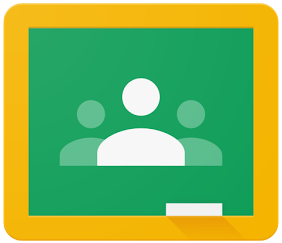

Comments
Post a Comment